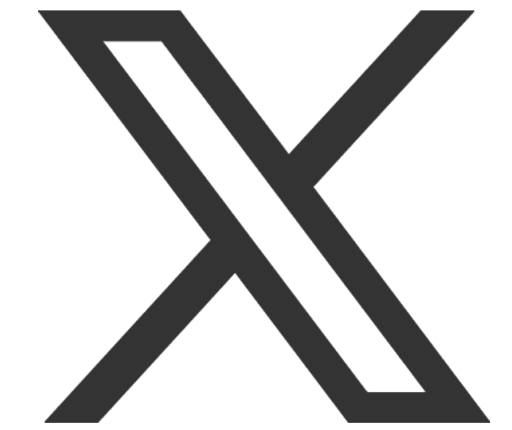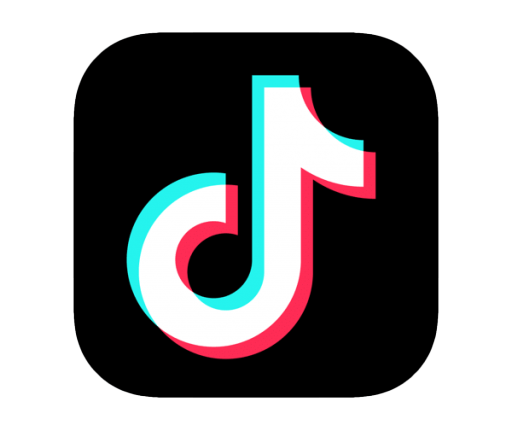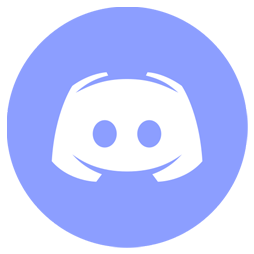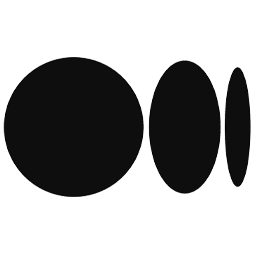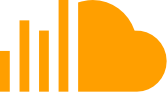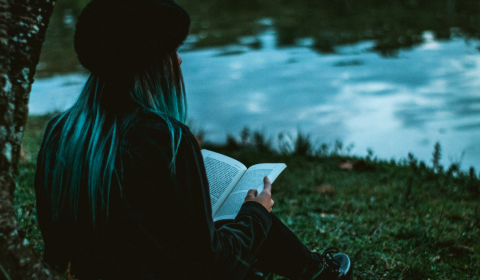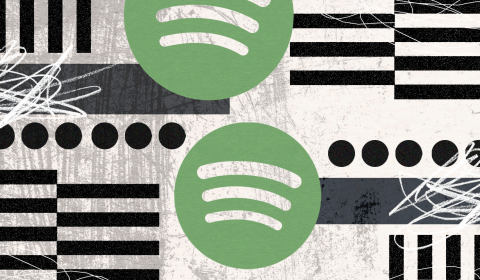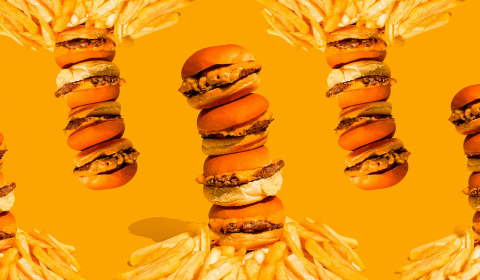Facebook’s Spark AR is making digital design more accessible than ever before for aspiring creatives. Get involved and make a buck.
Creatives are finally getting a peak behind the curtain in regard to digital design tools on social media, and developing the knack of producing professional quality work is easier than ever before.
In this case, we’re looking into the augmented reality features you’ll no doubt have seen on countless Insta and Facebook stories already. You know, the ones that answer some of life’s big existential questions, like ‘what McDonalds item are you’ or ‘what Disney character best suits your personality’.
By and large, most examples of social media AR are a little goofy, but the software used to create them is state-of-the-art, completely free, and way more accessible than professional (and expensive) alternatives. If you’re looking to make a buck from creative briefs, to spruce up your own marketing, or generally expand your creative capacity in an emerging DIY culture, you’ll want to know the basics of Facebook’s Spark AR.
If any of that sounds good to you, here’s Thred’s step by step guide below:
With massive college tuition fees and no worse time to dip into savings, the gig economy is becoming the new normal for aspiring artists.
Here's some tips on how to hustle your artsy hobby into a full-time career in 2021…https://t.co/kRryxWAuPe#NewArtist #Entrepreneurship pic.twitter.com/Q80gVHuZkE
— thred. (@ThredMag) November 10, 2020
Step 1: Download Spark AR Studio
First off, you’ll need to actually download the software, otherwise your filter making ambitions won’t amount to anything more than a pipe dream.
Spark AR doesn’t cost a penny and the full range of features are instantly available to anyone willing to learn. Whether you’re all about Mac, strictly Windows, or maybe a rare blend of both, you can download the software here for your operating system of choice.
Step 2: Tutorials and ideas
Next, you’ll want to get familiar with the program’s interface, unless you’re in the 1% of folk who get by without IKEA instructions.
Luckily, there’s a bunch of easy to grasp tutorials in the Learning Center, and Facebook has provided a selection of eight templates to work from in the set-up. If you had concerns about starting completely from scratch, they can be put to bed now.
Step 3: Setting the foundation
A bunch of lines will appear on screen, but do not be overwhelmed… they can’t hurt you. You’ll see a placeholder object in the central panel of the template dubbed the ‘viewport’. This is the space in which you’ll build your AR filter.
A phone preview then appears in the top right corner showing what your creation will look like on a bunch of different devices once uploaded. This is really important to consider if you’re working on commercial briefs that may potentially reach thousands.
On the left is where you’ll find the many parameters covered in the learning centre. Look them over and start for formulate ideas of how you’re going to later manipulate your assets.